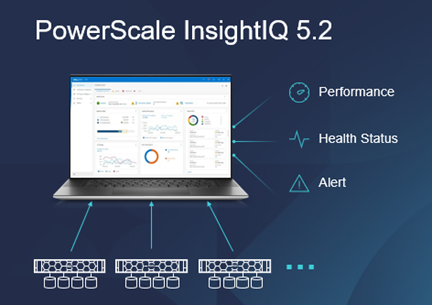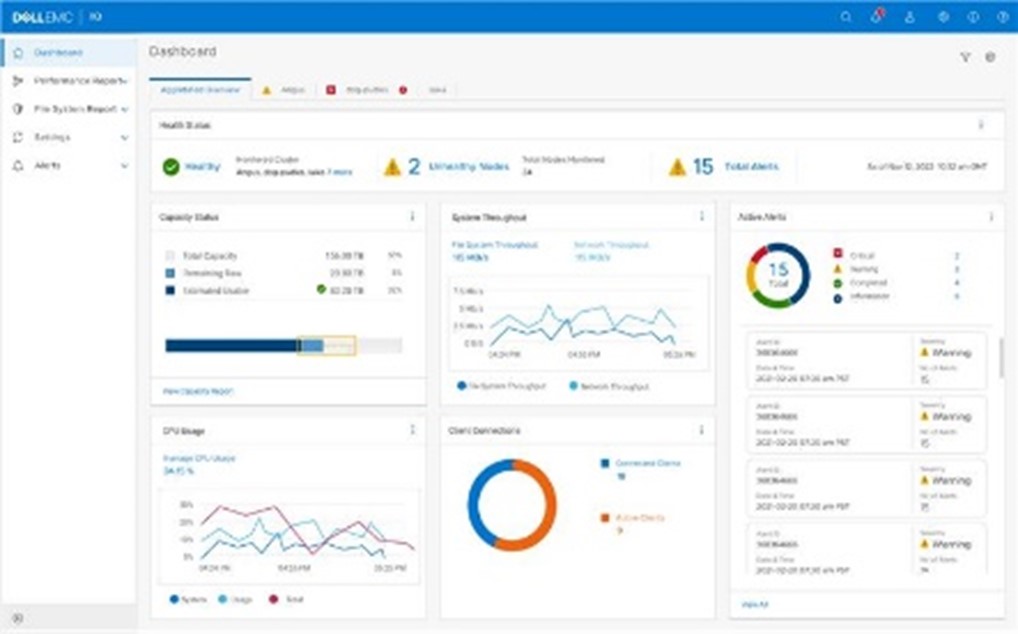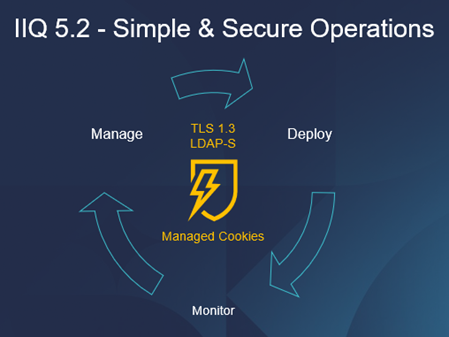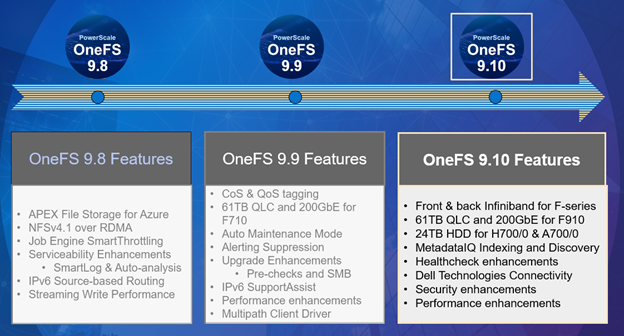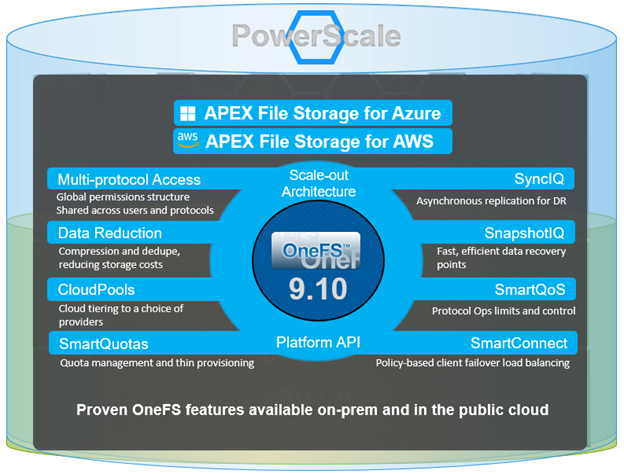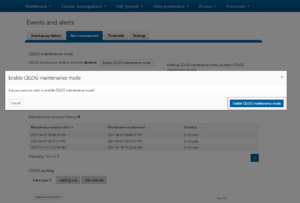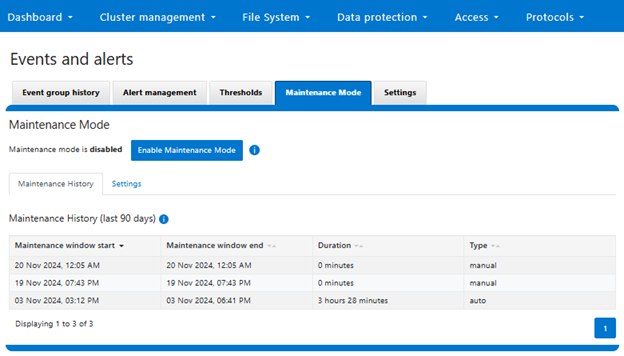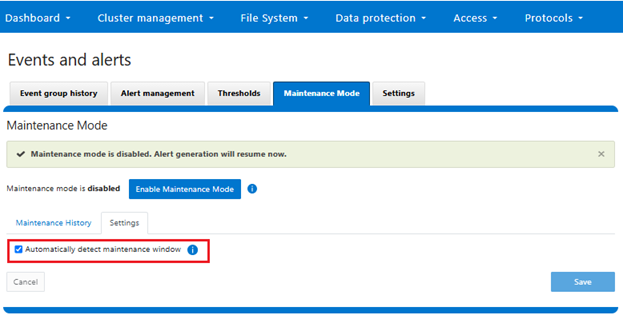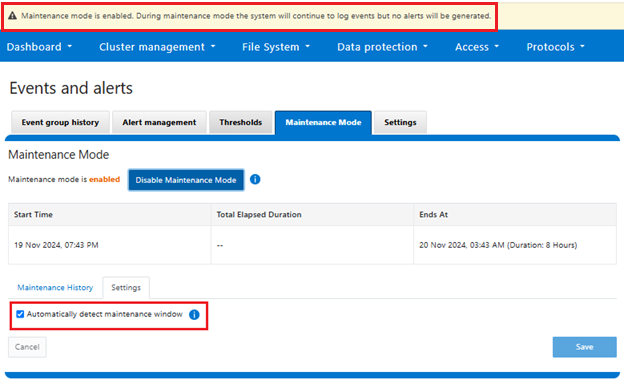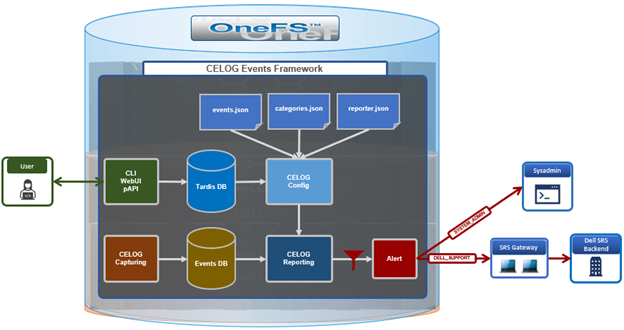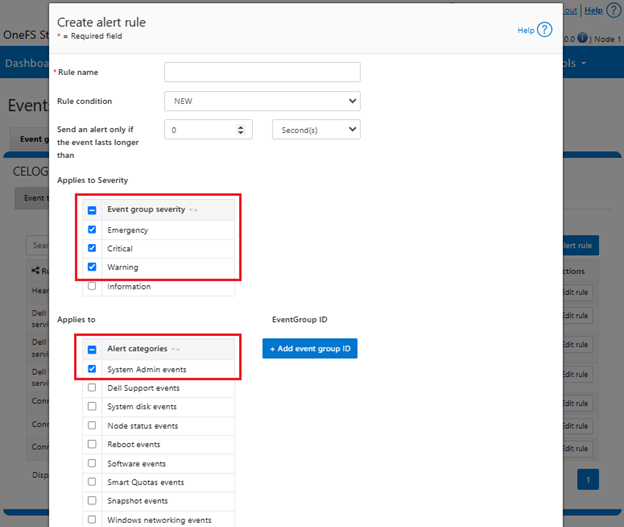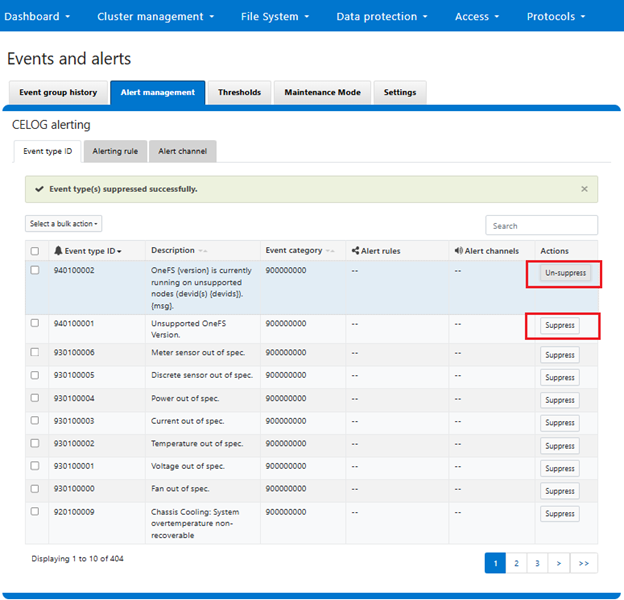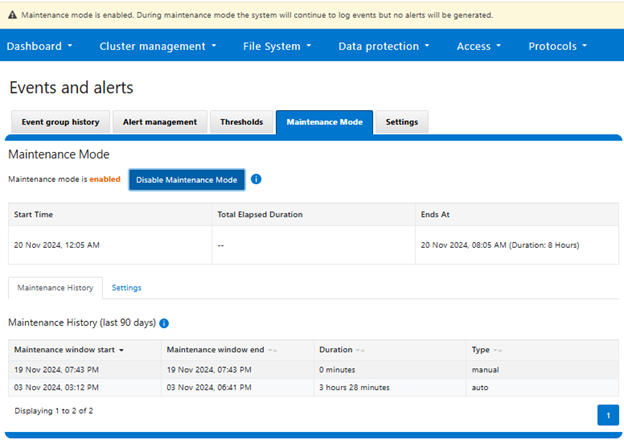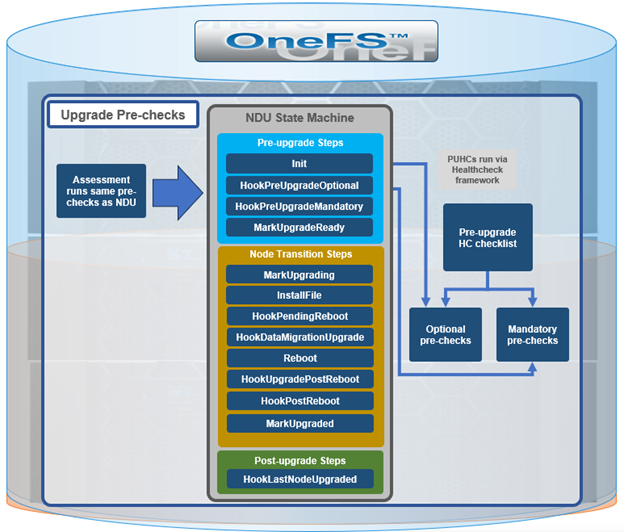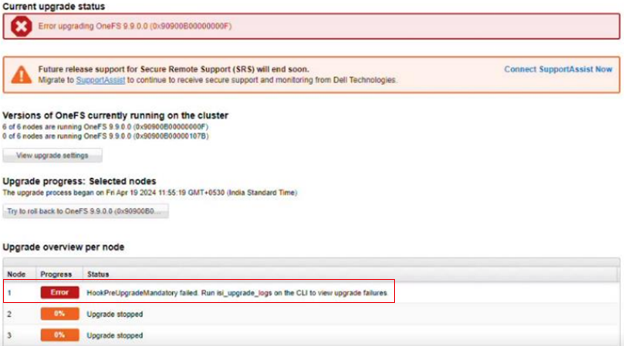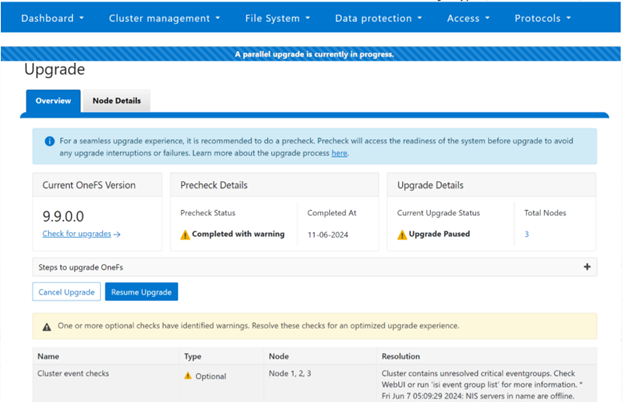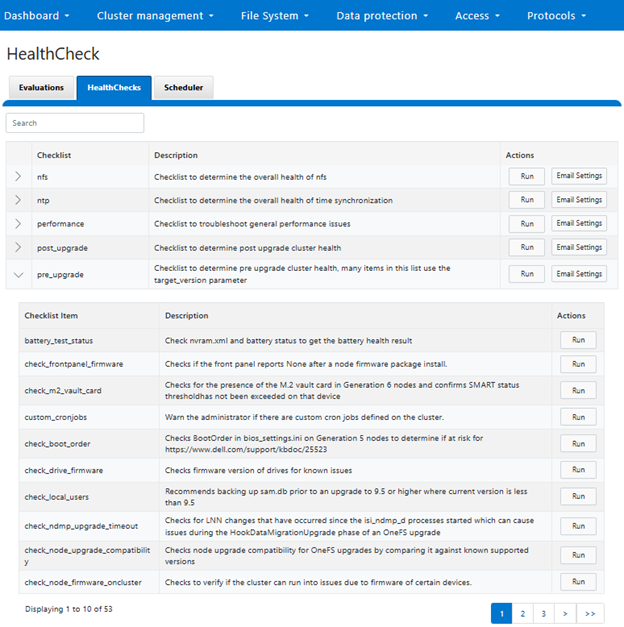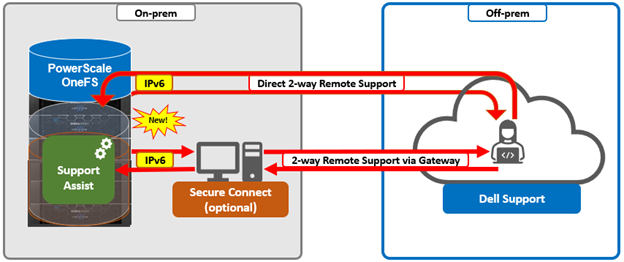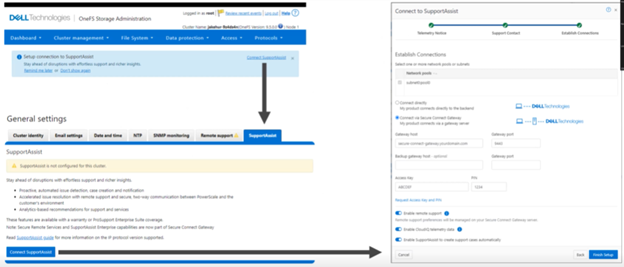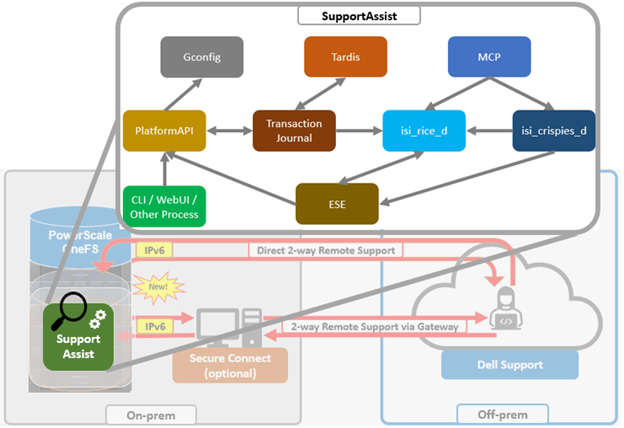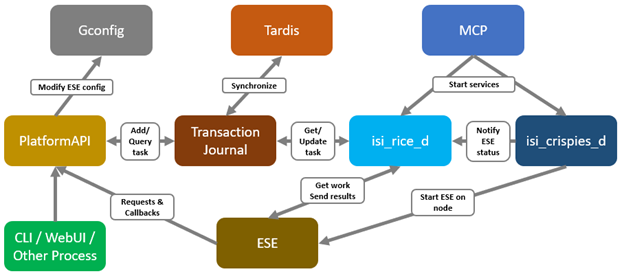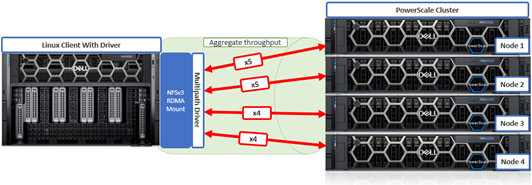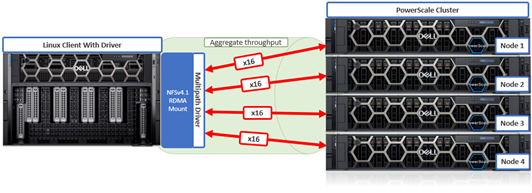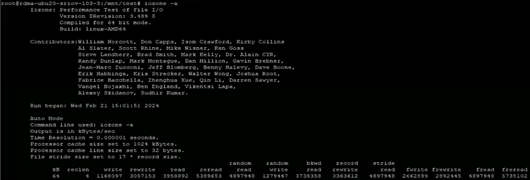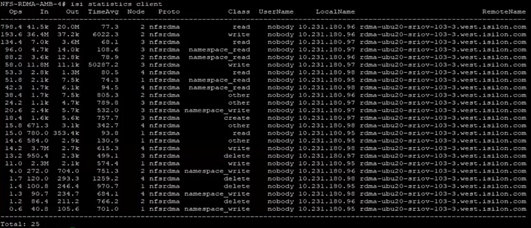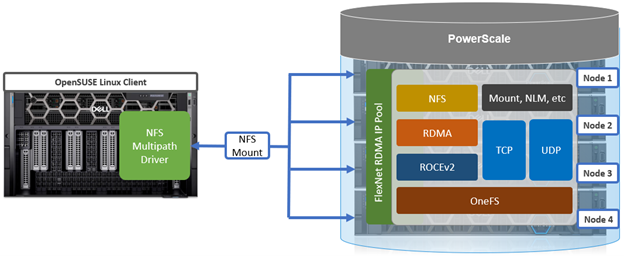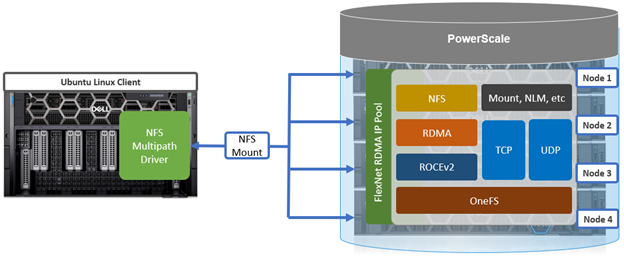As discussed in the first article in this series, the new PowerScale multipath client driver enables performance aggregation of multiple PowerScale nodes through a single NFS mount point to one or many compute nodes.
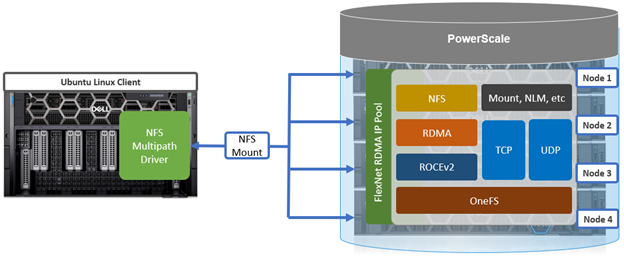
There are several good reasons to build the PowerScale multipath client driver from scratch rather than just installing it from a pre-built Linux package. The primary motivation is typically that any minor version kernel mismatch on the Linux client will result in the driver not installing correctly. For example, kernel version 5.4.0-150-generic is incompatible with 5.4.0-167-generic. Both are incompatible with 5.15.0-91-generic, which has an upgraded kernel.
The multipath driver bits are available for download on the Dell Support Site to any customer that has OneFS entitlement:
https://www.dell.com/support/home/en-us/product-support/product/isilon-onefs/drivers
There is no license requirement for this driver, nor charge for it, and it’s provided as both pre-built Linux package, and customer-compliable source code. There’s a README file included with the code that provides basic instruction.
This multipath client driver runs on both physical and virtual machines, and across several popular Linux distros. The following matrix shows the currently supported variants, plus the availability of a pre-compiled driver package and/or self-compilation option.
| Linux distribution |
Kernel version |
Upstream driver version (minimum) |
Multipath driver version |
Package
available |
Self-
compile |
| OpenSUSE 15.4 |
5.14.x |
4.x |
1.x |
Yes |
Yes |
| Ubuntu 20.04 |
5.4.x |
4.x |
1.x |
Yes |
Yes |
| Ubuntu 22.04 |
5.15.x |
4.x |
1.x |
Yes |
Yes |
While the multipath driver’s major release version—1.x—is correct in the table, the second digit release number will be frequently incremented as updated versions of the multipath client driver are released.
By design, the multipath driver only supports newer and most recent versions of the popular Linux distributions. Older Linux kernel versions often do not support full NFS client functionality, particularly for the ‘–remoteports’ and/or ‘–localports’ mount configuration options. Additionally, older and end-of-life Linux versions can often present significant security risks, especially once current vulnerability patches and hotfixes are no longer being made available.
Both x86 CPU architectures and GPU-based platforms, such as the NVIDIA DGX range, are supported.
| Linux system |
Processor type |
Example |
| Physical |
CPU |
Dell PE R760 |
| Physical |
GPU |
Dell PE XE9680
NVIDIA DGX H100 |
| Virtual machine |
CPU |
VMware ESXi |
| Virtual machine |
GPU |
VMware vDGA |
While there is no specific NFS or OneFS core configuration required on the PowerScale cluster side when using Linux clients with the Dell multipath driver, there are a couple of basic prerequisites The following OneFS support matrix on the top right of this slide lays out which driver functionality is available in what release, from OneFS 9.5 to current.
| Version |
NFSv3, NFSv4.1 TCP |
NFSv3 RDMA |
NFSv4.1 RDMA |
NVIDIA SuperPOD |
| OneFS 9.5 |
Yes |
Yes |
No |
No |
| OneFS 9.7 |
Yes |
Yes |
Yes |
No |
| OneFS 9.9 |
Yes |
Yes |
Yes |
Yes |
Also note that OneFS 9.9 is required for any NVIDIA SuperPOD deployments, because there are some performance optimizations in 9.9 specifically for that platform.
The following CLI commands can be run on the PowerScale cluster to verify its compatibility. The cluster’s current OneFS version can be easily determined using the following CLI command:
# uname -or
Isilon OneFS 9.9.0.0
Also, to confirm RDMA is supported and enabled:
# isi nfs settings global view | grep -i RDMA
NFS RDMA Enabled: Yes
Additionally, both the dynamic and static network pools can be configured on the cluster for use with the multipath driver. If F710 nodes are being deployed in the cluster, OneFS 9.7 or later is required.
Note that when deploying an NVIDIA SuperPOD or BasePOD solution, the reference architecture mandates a PowerScale cluster composed of F710 all-flash nodes running OneFS 9.9 or later.
For a Linux client to successfully connect to a PowerScale cluster using the multipath driver, there are a few prerequisites that must be met:
- The NFS client system or virtual machine must be running one of the following Linux versions:
| Supported Linux Distribution |
Kernel Version |
| OpenSUSE 15.4 |
5.14.x |
| Ubuntu 20.04 |
5.4.x |
| Ubuntu 22.04 |
5.15.x |
By design, the multipath driver only supports newer and most recent versions of the popular Linux distributions. Older Linux kernels often don’t include full NFS client functionality, particularly for the ‘–remoteports’ and ‘–localports’ mount options.
- If RDMA is being configured, the client must contain an RDMA-capable Ethernet NIC, such as the Mellanox CX series.
- The Linux client should have the ‘trace-cmd’ package installed, along with NFS client related packages.
For example, on an Ubuntu system:
# sudo apt install trace-cmd nfs-common
The following CLI commands can be used to verify the kernel version, and other pertinent details, of a Linux client:
# uname -a
Similarly, depending on the flavor of Linux, the following commands will show the details of the particular distribution:
# lsb_release -a
Or:
# cat /etc/os-release
For security purposes, the driver downloads are signed with SHA256. Using Debian linux as an example, the driver components can be accessed as follows:
- Verify the SHA256 Checksum Manually
If you have a separate SHA256 checksum file, you can verify the checksum manually as follows:
First, calculate the checksum:
# sha256sum dellnfs-modules_4.0.24-Dell-Technologies.kver.5.4.0-190-generic_amd64.deb.signed
Then compare the output with the checksum provided.
- Extract the Signed Package
First, if not already available, install the necessary extraction tools:
# sudo apt-get install ar
Next, extract the signed driver file:
# ar x dellnfs-modules_4.0.24-Dell-Technologies.kver.5.4.0-190-generic_amd64.deb.signed
This should yield multiple extracted files, including the following:
control.tar.xz, data.tar.xz, and debian-binary.
Unless all the Linux clients are known to be identical, the best practice is to build and install the driver per-client or you may experience failed installs.
Within Ubuntu (and certain other Linux distros) , Dynamic Kernel Module Support (DKMS) can be used to allow kernel modules to be generated from sources outside the kernel source tree. As such, DKMS modules can be automatically rebuilt when a new kernel is installed, enabling drivers to continue operating after a Linux kernel upgrade. Similarly, DKMS can enable a new driver to be installed on a Linux client running a slightly different kernel version, without the need for manual recompilation.
Considerations when building the multipath driver from source include:
- The recommendation is to build the multipath driver on all supported Linux versions unless all NFS clients have exactly the same kernel versions.
- Since a multipath driver binary install package is not provided for NVIDIA DGX platforms, the driver must be manually built with DKMS.
Dependent packages that should be added before building and installing the multipath driver include:
| OS |
Dependent package |
Install command |
| Ubuntu 20 |
debhelper |
sudo apt-get install debhelper |
| Ubuntu 22 |
debhelper
nfs-kernel-server |
sudo apt-get install debhelper
sudo apt-get install nfs-kernel-server |
The driver source code compilation process is as follows:

- Download the driver source code from the repository
As mentioned previously, the driver source code can be obtained as a tarfile from the Dell Support driver download site.
- Unpack the driver source code on the Linux client
Once downloaded, this file can be extracted using the ‘tar’ utility. For example:
# tar -xvf <source_tarfile>
- Build the driver source code on the Linux client
Once downloaded to the Linux client, the multipath driver package source can be built with the following CLI command:
# ./build.sh bin
Note that, in general, a successful build is underway when the following output appears on the console:
…<build takes about ten minutes>
------------------------------------------------------------------
When the build is complete, a package file is created in the ./dist directory, located under the top level source code directory. For example:
# ls -lsia ./dist
total 1048-rw-r--r-- 1 root root 1069868 Mar 24 16:23 dellnfs-modules_4.0.22-dell.kver.5.15.0-89-generic_amd64.deb
If the kernel version, Linux distribution, or OFED are not supported, an error message will be displayed during the build process.
- Install the driver binaries on the Linux client
The previous blog article in this series describes the process for adding the driver binary package to a Linux client.
That said, when building the driver on Ubuntu, there are a couple of idiosyncrasies to be aware of.
When running Ubuntu 18.04 or later, the “dellnfs-ctl” script can be used to reload the NFS client modules as follows:
# dellnfs-ctl reload
Also, Ubuntu 22.x clients should also have the ‘nfs-kernel-server’ package installed. For example:
# sudo apt install nfs-kernel-server
- Install the *.deb package generated:
# sudo apt-get install ./dist/dellnfs-modules_*-generic_amd64.deb
- Regenerate running kernel image:
# sudo update-initramfs -u -k `uname -r`
- Check that the package is installed correctly:
# dpkg -l | grep dellnfs-modules
dellnfs-modules 2:4.0.22-dell.kver.5.4.0-150-generic amd64 NFS RDMA kernel modules
# dpkg -S /lib/modules/`uname -r`/updates/bundle/net/sunrpc/xprtrdma/rpcrdma.ko
dellnfs-modules: /lib/modules/5.4.0-150-generic/updates/bundle/net/sunrpc/xprtrdma/rpcrdma.ko
- Optionally reboot the Linux client:
# reboot
- Verify the module is running:
# dellnfs-ctl status
version: 4.0.22-dell
kernel modules: sunrpc rpcrdma compat_nfs_ssc lockd nfs_acl nfs nfsv3
services: rpcbind.socket rpcbind rpc-gssdrpc_pipefs: /run/rpc_pipefs
For NVIDIA DGX clients in particular, the Mellanox OpenFabrics Enterprise Driver for Linux (MLNX_OFED) is a single Virtual Protocol Interconnect (VPI) software stack that operates across the network adapters in DGX systems. MLNX_OFED is an NVIDIA-tested and packaged version of OFED which supports Ethernet, as well as Infiniband, using RDMA and kernel bypass APIs (OFED verbs).
When building the multipath driver on an DGX platform, or alongside a DKMS install of the Mellanox OFED driver package, there are a few extra steps required beyond the package manager install itself.
If a DKMS install is required by your system (typically NVDIA DGX platforms), the package will be formatted with the term ‘multikernel’ in the package name. For example:
# ls
dellnfs-dkms_4.5-OFED.4.5.1.0.1.1.gb4fdfac.multikel_all.deb
This indicates the package is built for DKMS and therefore must be installed by DKMS. After installing with your package manager, the following files will be present under the /usr/src directory:
# ls /usr/src
dellnfs-99.4.5 kernel-mft-dkms-4.22.1 linux-hwe-5.19-headers-5.19.0-45 mlnx-ofed-kernel-5.8 srp-5.8
iser-5.8 knem-1.1.4.90mlnx3 mlnx-nfsrdma-5.8 ofa_kernel
isert-5.8 linux-headers-5.19.0-45-generic mlnx-nvme-5.8 ofa_kernel-5.8
Next, the following CLI command will install the driver:
# dkms install -m dellnfs -v 99.4.5
Creating symlink /var/lib/dkms/dellnfs/99.4.5/source ->
/usr/src/dellnfs-99.4.5
Kernel preparation unnecessary for this kernel. Skipping...
Building module:
cleaning build area...
./_dkms-run.sh -j8 KVER=5.19.0-45-generic
K_BUILD=/lib/modules/5.19.0-45-generic/build......................................
Once the DKMS installation is complete, either reload the driver with the ‘dellnfs-ctl’ utility, or reboot the client:
# dellnfs-ctl reload
Or:
# reboot
|
In the next article in this series, we’ll turn our attention to compiling the driver source on the OpenSUSE Linux platform.