OneFS SmartQuotas help measure, predict, control, and limit the rate of storage capacity consumption, allowing precise cluster provisioning to best meet an organization’s storage needs. SmartQuotas also enables ‘thin provisioning’, or the ability to present more storage capacity to applications and users than is physically present (over-provisioning). This allows storage capacity to be purchased and provisioned organically and in real time, rather than making large, speculative buying decisions ahead of time. As we will see, OneFS also leverages quotas for calculating and reporting on data reduction and storage efficiency across user-defined subsets of the /ifs file system.
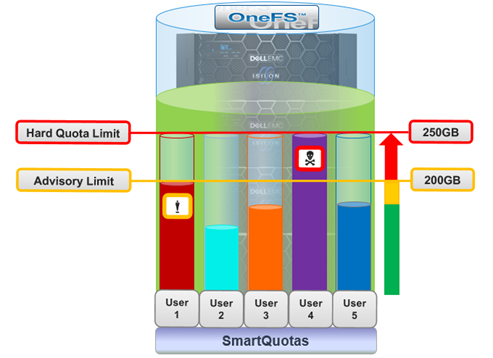
SmartQuotas provides two fundamental types of capacity quota:
- Accounting Quotas
- Enforcement Quotas
Accounting Quotas simply monitor and report on the amount of storage consumed, but do not take any limiting action or intervention. Instead, they are primarily used for auditing, planning, or billing purposes. For example, SmartQuotas accounting quotas can be used to:
- Generate reports to analyze and identify storage usage patterns and trends. These can then be used to define storage policies for the business.
- Track the amount of disk space used by various users, groups, or departments to bill each entity for only the storage capacity they actually consume (charge-back).
- Intelligently plan for capacity expansions and future storage need.
The ‘isi quota quotas create –enforced=false’ CLI command can be used to create an accounting quota. Alternatively, this can be done from the WebUI by navigating to File System > SmartQuotas > Quotas and usage > Create quota.
The following CLI command creates an accounting quota for the /ifs/data/acct_quota_1 directory, setting an advisory threshold that is informative rather than enforced.
# isi quota quotas create /ifs/data/acct_quota_1 directory \ --advisory-threshold=10M --enforced=false
Before using quota data for analysis or other purposes, verify that no QuotaScan jobs are in progress by running the following CLI command:
# isi job events list --job-type quotascan
In contrast, enforcement quotas include all of the functionality of the accounting option plus the ability to limit disk storage and send notifications. The ‘isi quota quotas create –enforced=true’ CLI syntax can be used to create an enforcement quota. Alternatively, this can be done from the WebUI by navigating to File System > SmartQuotas > Quotas and usage > Create quota.
The following CLI command creates an enforcement quota for the /ifs/data/enforce_quota_1 directory, setting an advisory threshold that is informative rather than enforced.
# isi quota quotas create /ifs/data/enforce_quota_1 directory \ --advisory-threshold=10M --enforced=true
Using enforcement limits, a cluster can be logically partitioned in order to control or restrict how much storage that a user, group, or directory can use. For example, capacity limits can be configured to ensure that adequate space is always available for key projects and critical applications – and to ensure that users of the cluster do not exceed their allotted storage capacity.
Optionally, real-time email quota notifications can be sent to users, group managers, or administrators when they are approaching or have exceeded a quota limit.
A OneFS quota can have one of four enforcement types:
| Enforcement | Description |
| Hard | A limit that cannot be exceeded. If an operation such as a file write causes a quota target to exceed a hard quota, the operation fails, an alert is logged to the cluster and a notification is sent to any specified recipients. Writes resume when the usage falls below the threshold. |
| Soft | A limit that can be exceeded until a grace period has expired. When a soft quota is exceeded, an alert is logged to the cluster and a notification is issued to any specified recipients. However, data writes are permitted during the grace period. If the soft threshold is still exceeded when the period expires, writes will be blocked, and a hard-limit notification issued to any specified recipients. |
| Advisory | An informal limit that can be exceeded. When an advisory quota threshold is exceeded, an alert is logged to the cluster and a notification is issued to any specified recipients. Reaching an advisory quota threshold does not prevent data writes. |
| None | No enforcement. Quota is accounting only. |
All three quota types have both a limit, or threshold, and a grace period. In OneFS 8.2 and later, a soft quota and advisory quota threshold can be specified as a percentage, as well as a specific capacity. For example:
# isi quota quotas create /ifs/quota directory --percent-advisory-threshold=80 --percent-soft-threshold=90 --soft-grace=1d --hard-threshold=100G
A hard quota has a zero-time grace period, an advisory quota has an infinite grace period and a soft quota has a configurable grace period. When a quota limit and grace period have been exceeded, a client write operations to anywhere within that quota domain will fail with EDQUOT. Although enforcements are implemented generically in the quota data bases, only one resource may be limited per domain, either logical or physical space.
Even when a hard quota limit is reached, there are certain instances where operations are not blocked. These include administrative control through root (UID 0), system maintenance activities, and the ability of a blocked user to free up space.
The table below describes the three SmartQuotas enforcement states:
| Enforcement State | Description |
| Under (U) | If the usage is less than the enforcement threshold, the enforcement is in state U. |
| Over (O) | If the usage is greater than the enforcement threshold, the enforcement is in state O. |
| Expired (E) | If the usage is greater than the soft threshold, and the usage has remained over the enforcement threshold past the grace period expiration, the soft threshold is in state E. If an administrator modifies the soft threshold but not the grace period, and the usage still exceeds the threshold, the enforcement is in state E. |
There are a few exceptions to enforcement of Quotas including the following scenarios:
- If a domain has an accounting only quota, enforcements for the domain are not applied.
- Any administrator action may push a domain over quota. Examples include changing protection, taking a snapshot, or removing a snapshot. The administrator may write into any domain without obeying enforcements.
- Any system action may push a domain over quota, including repair. OneFS maintenance processes are as powerful as the administrator.
Governance is the mechanism by which SmartQuotas determines which domains apply to a given file or directory. After a sequence of domain configuration changes, a persistent record is needed in order to know where a file had been accounted. As such, quotas utilize ‘tagging’, and the governing domains are recorded in a dynamic attribute of the inode.
A Quota Domain Account tracks usages and limits of a particular domain. For scalability reasons, the QDA system dynamically breaks up the Quota Domain’s account of the quota into some number of Quota Domain Account Constituents (QAC), each of which tracks a part of the account. Modifications to the account are distributed at random among these constituents. Each Quota Domain Account Constituent is stored in a set of mirrored Quota Accounting Blocks (QABs). QABs track usage of a quota and consist of several level counters for different tracked resource types and level limits for advisory, soft, and hard quotas.
The Quota Domain Record stores all configuration and state associated with a domain. The record can be subdivided into three components:
| Component | Description |
| Configuration | Quota configuration. |
| Enforcement | This includes the grace period, limit, and notification state. |
| Account | The mechanism for space utilization accounting. |
With SmartQuotas, there are three main ways of tracking, enforcing, and reporting resource usage:
| Tracking Method | Description |
| Physical size | This is simple to track, since it includes all the data and metadata resources used, including the data-protection overhead. The quota system is also able to track the difference before and after the operation. |
| File system logical size | This is slightly more complex to calculate and track but provides the user with a more comprehensible means of understanding their usage. |
| File accounting | This is the most straightforward, since whenever a file is added to a domain, the file count is incremented. |
| Application logical size | Reports total logical data store across different tiers, including CloudPools, to account for the exact file sizes. Allows users to view quotas and free space as an application would view it, in terms of how much capacity is available to store logical data, regardless of data reduction or tiering technology.
|
Prior to OneFS 8.2, SmartQuota size accounting metrics typically used a count of the number of 8 KB blocks required to store file data on cluster. Accounting based on block count can result in challenges, such as small file over-reporting. For example, a 4KB file would be logically accounted for as 8KB. Similarly, block-based quota accounting only extends to on-premises capacity consumption. This means that a 100MB file stored within a CloudPools tier would only be account for as an 8KB SmartLink stub file, rather than its actual size.
To directly address this issue in OneFS 8.2 and later, application logical quotas provide an additional quota accounting metric. Application logical size accounts for, reports, and enforces on the actual space consumed and available for storage, independent of whether files are cloud-tiered, sparse, deduplicated, or compressed. Application logical quotas can be easily configured from the CLI with the following syntax:
# isi quota quotas create <dir> directory –-thresholds-on=applogicalsize
Any legacy quotas created on OneFS versions prior to 8.2 can easily be converted to use application logical size upon upgrade.
For logical space accounting, some inode attributes such as ACLs and symbolic links are included in the resource count. This uses the same data that is displayed in the ‘logical size’ field by the ‘isi get –DD <file>’ CLI command.