The OneFS ‘isi_gather_info’ utility is the ubiquitous method for collecting and uploading a PowerScale cluster’s context and configuration to assist with the identification and resolution of bugs and issues. As such, it performs the following roles:
- Executes many commands, scripts, and utilities on a cluster, and saves their results.
- Collates, or gathers, all these files into a single ‘gzipped’ package.
- Optionally transmits this log gather package back to Dell via a choice of several transport methods.
By default, a log gather tarfile is written to the /ifs/data/Isilon_Support/pkg/ directory. It can also be uploaded to Dell via the following means:
| Upload Mechanism | Description | TCP Port | OneFS Release Support |
| SupportAssist / ESRS | Uses Dell Secure Remote Support (SRS) for gather upload. | 443/8443 | Any |
| FTP | Use FTP to upload completed gather. | 21 | Any |
| FTPS | Use SSH-based encrypted FTPS to upload gather. | 22 | Default in OneFS 9.5 and later |
| HTTP | Use HTTP to upload gather. | 80/443 | Any |
As indicated in the table above, OneFS 9.5 and later releases now leverage FTPS as the default option for FTP upload, thereby protecting the upload of cluster configuration and logs with an encrypted transmission session.
Under the hood, the log gather process comprises an eight phase workflow, with transmission comprising the penultimate ‘upload’ phase:
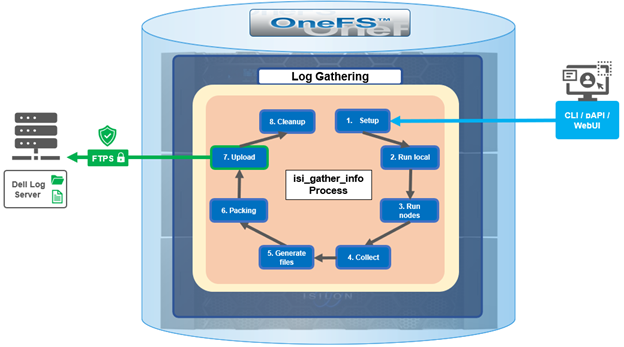
The details of each phase are as follows:
| Phase | Description |
| 1. Setup | Reads from the arguments passed in, as well as any config files on disk, and sets up the config dictionary, which will be used throughout the rest of the codebase. Most of the code for this step is contained in isilon/lib/python/gather/igi_config/configuration.py. This is also the step where the program is most likely to exit, if some config arguments end up being invalid |
| 2. Run local | Executes all the cluster commands, which are run on the same node that is starting the gather. All these commands run in parallel (up to the current parallelism value). This is typically the second longest running phase. |
| 3. Run nodes | Executes the node commands across all of the cluster’s nodes. This runs on each node, and while these commands run in parallel (up to the current parallelism value), they do not run in parallel with the local step. |
| 4. Collect | Ensures all of the results end up on the overlord node (the node that started gather). If gather is using /ifs, it is very fast, but if it’s not, it needs to SCP all the node results to a single node. |
| 5. Generate Extra Files | Generates nodes_info and package_info.xml. These are two files that are present in every single gather, and tell us some important metadata about the cluster |
| 6. Packing | Packs (tars and gzips) all the results. This is typically the longest running phase, often by an order of magnitude |
| 7. Upload | Transports the tarfile package to its specified destination via SupportAssist, ESRS, FTPS, FTP, HTTP, etc. Depending on the geographic location, this phase might also be a lengthy duration. |
| 8. Cleanup | Cleanups any intermediary files that were created on cluster. This phase will run even if gather fails, or is interrupted. |
Since the isi_gather_info tool is primarily intended for troubleshooting clusters with issues, it runs as root (or compadmin in compliance mode), as it needs to be able to execute under degraded conditions (eg. without GMP, during upgrade, and under cluster splits, etc). Given these atypical requirements, isi_gather_info is built as a stand-alone utility, rather than using the platform API for data collection.
While FTPS is the new default and recommend transport, the legacy plaintext FTP upload method is still available in OneFS 9.5 and beyond. As such, Dell’s log server, ftp.isilon.com, also supports both encrypted FTPS and plaintext FTP, so will not impact older release FTP log upload behavior.
This OneFS 9.5 FTPS security enhancement encompasses three primary areas where an FTPS option is now supported:
- ‘/usr/bin/isi_gather_info’ utility direct execution.
- Running via the ‘isi diagnostics gather’ CLI command set.
- A diagnostics gather through the OneFS WebUI.
For the ‘isi_gather_info’ script, two new options are added in OneFS 9.5:
| New isi_gather_info Option | Description | Default Value |
| –ftp-insecure | Flag enables gather to use unencrypted FTP transfer. | False |
| –ftp-ssl-cert | Enables user to specify location of special SSL certificate file. | Empty spring. Not typically required. |
Similarly, two new corresponding options for the ‘isi diagnostics’ CLI command:
| New isi diagnostics Option | Description | Default Value |
| –ftp-upload-insecure | Flag enables gather to use unencrypted FTP transfer. | No |
| –ftp-upload-ssl-cert | Enables user to specify location of special SSL certificate file. | Empty spring. Not typically required. |
Per the above, the following table shows command syntax usage examples for both FTPS and FTP uploads:
| FTP Upload Type | Description | Example isi_gather_info Syntax | Example isi diagnostics Syntax |
| Secure upload (default) | Upload cluster logs to the Dell log server (ftp.isilon.com) via encrypted FTP (FTPS). | # isi_gather_info
Or # isi_gather_info –ftp |
# isi diagnostics gather start
Or # isi diagnostics gather start –ftp-upload-insecure=no |
| Secure upload | Upload cluster logs to an alternative server via encrypted FTPS. | # isi_gather_info –ftp-host <FQDN> –ftp-ssl-cert <SSL_CERT_PATH> | # isi diagnostics gather start –ftp-upload-host=<FQDN> –ftp-ssl-cert= <SSL_CERT_PATH> |
| Unencrypted upload | Upload cluster logs to the Dell log server (ftp.isilon.com) via plain text FTP. | # isi_gather_info –ftp-insecure | # isi diagnostics gather start –ftp-upload-insecure=yes |
| Unencrypted upload | Upload cluster logs to an alternative server via plain text FTP. | # isi_gather_info –ftp-insecure –ftp-host <FQDN> | # isi diagnostics gather start –ftp-upload-host=<FQDN> –ftp-upload-insecure=yes |
Note that OneFS 9.5 and later releases provide a warning if the cluster admin elects to continue using non-secure FTP as the for the isi_gather_info tool. Specifically, if the ‘–ftp-insecure’ option is configured, the following message is displayed, informing the user that plain text FTP upload is being used, and that the connection and data stream will not be encrypted.
# isi_gather_info --ftp-insecure You are performing plain text FTP logs upload. This feature is deprecated and will be removed in a future release. Please consider the possibility of using FTPS for logs upload. For further information, please contact PowerScale support ...
In addition to the command line, log gathers can also be configured via the OneFS WebUI by navigating to Cluster management > Diagnostics > Gather settings:
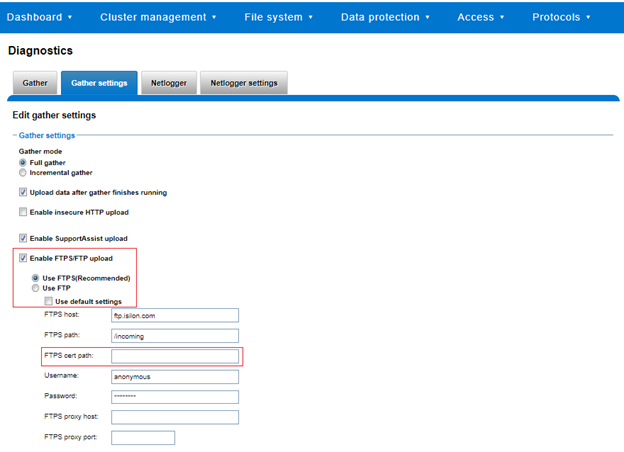
The ‘Edit gather settings’ page in OneFS 9.5 and later has been updated to reflect FTPS as the default transport, plus the addition of radio buttons and text boxes to accommodate the new configuration options:
If plain text FTP upload is configured, healthcheck will display a warning that plain-text upload is used and is no longer a recommended option. For example:
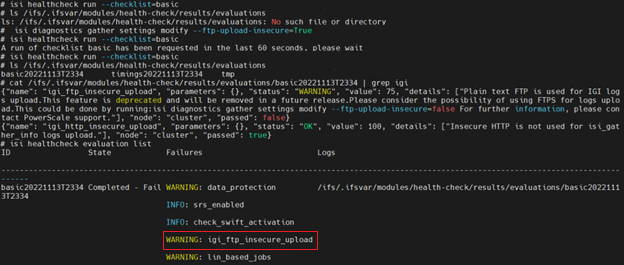
For reference, the OneFS 9.5 and later ‘isi_gather_info’ CLI command syntax includes the following options:
| Option | Description |
| –upload <boolean> | Enable gather upload. |
| –esrs <boolean> | Use ESRS for gather upload. |
| –noesrs | Do not attempt to upload via ESRS. |
| –supportassist | Attempt SupportAssist upload. |
| –nosupportassist | Do not attempt to upload via SupportAssist. |
| –gather-mode (incremental | full) | Type of gather: incremental, or full. |
| –http-insecure <boolean> | Enable insecure HTTP upload on completed gather. |
| –http -host <string> | HTTP Host to use for HTTP upload. |
| –http -path <string> | Path on HTTP server to use for HTTP upload. |
| –http -proxy <string> | Proxy server to use for HTTP upload. |
| –http -proxy-port <integer> | Proxy server port to use for HTTP upload. |
| –ftp <boolean> | Enable FTP upload on completed gather. |
| –noftp | Do not attempt FTP upload. |
| –set-ftp-password | Interactively specify alternate password for FTP. |
| –ftp -host <string> | FTP host to use for FTP upload. |
| –ftp -path <string> | Path on FTP server to use for FTP upload. |
| –ftp-port <string> | Specifies alternate FTP port for upload. |
| –ftp-proxy <string> | Proxy server to use for FTP upload. |
| –ftp -proxy-port <integer> | Proxy server port to use for FTP upload. |
| –ftp-mode <value> | Mode of FTP file transfer. Valid values are: both, active, passive |
| –ftp -user <string> | FTP user to use for FTP upload. |
| –ftp-pass <string> | Specify alternative password for FTP. |
| –ftp -ssl-cert <string> | Specifies the SSL certificate to use in FTPS connection. |
| –ftp-upload-insecure <boolean> | Whether to attempt a plain text FTP upload. |
| –ftp-upload-pass <string> | FTP user to use for FTP upload password. |
| –set-ftp-upload-pass | Specify the FTP upload password interactively. |
Once a logfile gather arrives at Dell, it is automatically unpacked by a support process and analyzed using the ‘logviewer’ tool.